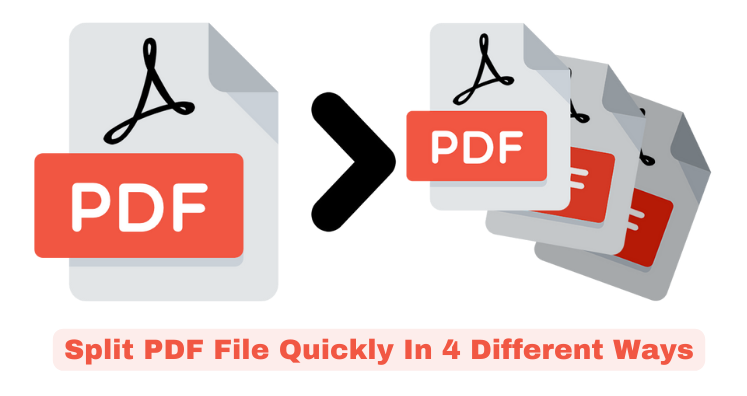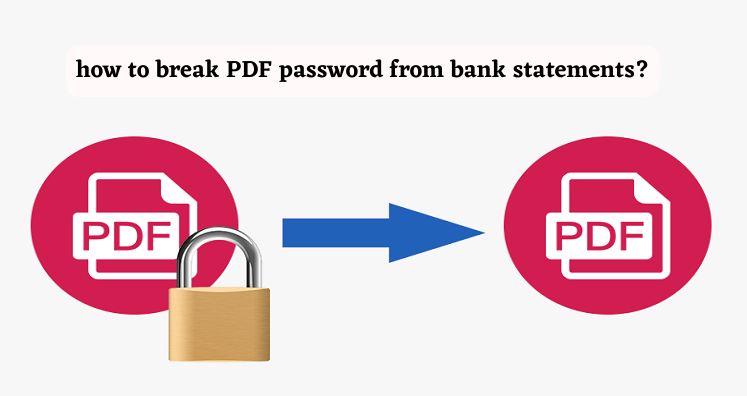PDF files are highly used by users as they help in preserving original content of document but having large PDF file makes it tough for users to handle. Generally, heavy size PDF files failed to open, take time in sharing. Hence, the best way to handle and easily share PDF file is to split it into multiple PDF files. Splitting PDF file not only makes it management easier but in this way users can get only desired pages of PDF files instead of unnecessary pages. Now, the chief question here is how users can split PDF documents with ease and safety. To do so, this post reveals four different solutions (manual & automated) to easily split large or oversized PDF file into parts.
How to Split Large Size PDF File into Multiple PDF Files?
We hereby provide you four ways by which splitting PDF task can be comfortably achieved. You can check out all and pick the perfect suitable for you.
Way 1. Splitting Oversized PDF File Using Third-Party Software
The best and comfortable solution for splitting Adobe PDF files is to use third-party software. No matter it is paid but offers you instant & safe results that no other solution can. By PDF Splitter Software, users can load any big size PDF file and this utility creates separate PDF files based on page numbers. One can install this Windows based program on their system and use it directly:
- Launch the automated program to split your PDF file.
- Load your PDF file that you want to split.
- Provide page numbers by which you want to split the added PDF file.
- Set path where you want to save PDF files after splitting.
- Hit Split Now button to commence the procedure.
Way 2. Splitting of PDF File With Google Chrome
This is a free way of splitting up any PDF file. For this, you only need Google Chrome web browser.
- Firstly, install Google Chrome on your system, if it is not installed.
- Open that PDF file in Google Chrome which you want to split.
- Hit Print button by visiting Settings Tool.
- Click on Save as PDF option. Then, provide number of pages needed for new document.
- Hit Save button and name the new PDF file. This will save it on your computer.
Way 3. Split/Divide PDF File With Adobe
With paid version of Adobe Acrobat, one can split your PDF file into parts.
- Open the PDF file in Adobe Acrobat DC. Go to Tools button on left side of the window.
- In Tools panel, expand ‘Pages’ section. Click on Split Document button.
- Set pages for new file.
- Click on Output options to select location for new file.
- Hit OK to split the file.
Way 4. Splitting Large PDF File By Online Tool
You will get various online tools by which splitting of PDF file can be easily done. You can use these online tools & separate single PDF file into parts. But the question is ‘Are these online tools safe?’ The answer is no. They can harm data of PDF file database.
Conclusion
This post fully describes multiple ways to quickly split PDF document file into multiple parts. Many manual and automated solutions are fully described in this post. With these free solutions, you can split oversized PDF file but for instant & successful results, automated solution is considered the best one. One best thing about this software is it is fully automated and offers you free demo for testing it prior buying.